|
Player Info
1. Your /Quake2/lmctf/ directory
2. Binding keys & configs
3. Position info (autotext) & compass
4. Team-radio sounds
5. Local voice sounds
6. Scoring
7. Eraserbots
8. Gibstats
9. Clan model & skin add-ons
10. Plasma Rifle
11. Squad Board
12. Observer Options
13. Demo Analyser
Server Info
1. The LM server for DM & CTF
2. Server options
3. The rcon
4. Tournament mode
5. Referee mode
6. Practice mode
7. Implementing clan skins & models
8. How to implement gibstats
Editor Info
1. Creating clan model add-ons
2. Creating clans skin add-ons
3. Creating local voice sounds
4. Creating team-radio sounds
5. Custom entities
1. Your /Quake2/lmctf/ directory
We are looking at /Quake2/lmctf/ --
Note: Do not put the lmctf directory in /Quake2/baseq2/
Don't forget to
make sure you're using Quake2 version 3.20 and you'll want
QTracker in order to look for servers.
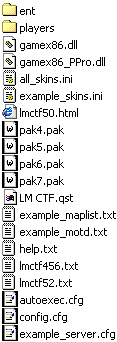 |
/ent - contains files to edit entity placement in maps. For servers only.
/players - new clan skins and models should be added here.
example_skins.ini (rename to skins.ini) - this is where the server can specify skins & models.
pak4.pak - contains LMCTF content.
pak5.pak - contains lmctf01 to 10 maps.
pak6.pak - contains lmctf11 to 20 maps.
pak7.pak - contains lmctf21 to 30 maps and 5.0 content.
LM CTF.qst - this is your GameSpy tab.
example_motd.txt (rename to motd.txt) - message of the day text. Servers may edit this file to say whatever they like.
help.txt - contains text for the in-game help menus. Servers may edit this file if they wish.
example_maplist.txt (rename to maplist.txt) - determines the server's map cycle.
autoexec.cfg - players can create this file to assign custom keys.
config.cfg - ignore this file, it rewrites after every session.
example_server.cfg (rename to server.cfg) - servers use this file to customize their server settings.
|
2. Bindings Keys & Configs
If you're having problems binding commands for LMCTF, create a new text document (using notepad) called precisely autoexec.cfg.
Place it into your /Quake2/lmctf/ directory. In it you may type
commands and bindings. It will set your bindings whenever you launch
LMCTF. // more bindings -- go in Quake2/lmctf/autoexec.cfg
//special command binds
bind x "cmd team red"
bind x "cmd team blue"
bind x "cmd flagstatus"
bind x "cmd ctfmenu"
bind x "drop artifact"
bind x "drop flag"
// radio mode commands (either command works)
cmd radio "0"
cmd "radio off"
cmd radio "1"
cmd radio on"
cmd radio "2"
cmd "radio text"
cmd radio "3"
cmd "radio both"
//camera modes
bind x "observe 1"
bind x "observer 0"
bind x "togglecamera"
//retrieving game stats
stats statsall
// offhand-grappling hook command
bind x "+hook"
//(inferior) normal-style grapple
bind x "use grappling hook"
//Other commands
bind x "cmd flagstatus"
bind x "cmd ctfmenu"
bind x "ctfhelp"
bind x "drop artifact"
bind x "drop flag"
Autotext and compass commands
Team radio commands
Local voice commands
The Bind is the good site devoted to CTF commands and config strategies.
3. Position info (autotext) & compass
Note
the "%p" binding is an enhanced autotext function that substitutes your
present location in the map with a description. For instance if you
bind "p" "say_team" "I have flag am near %p" and you are standing near
where quad respawns then your team reads, "I have flag and am near the
quad hole." Command / Text message appears
"say_team" "Available Rune %p" - Available Rune in the blue basement
"say_team" "Enemy flag carrier located %p" - Enemy flag carrier located in red base
"say_team" "Base is clear: %f" - Base is clear: Flag is in base
"say_team" "Hello %v" - Hello [HD] Hurr|cane
"say_team" "Our flag carrier is %c" - Our flag carrier is in lower red hall
"say_team" "Does anyone care that I have %a?" - Does anyone care that I have 100 armor?
"say_team" "I'm on defense with %t" - I'm on defense with Haste rune
"say_team" "I have flag and am at %h" - I have flag and am at 12 health
"say_team" "Can no one to challenge the %n?" - Can no one to challenge the blue team?
compass mode commands (either command works)
"compass off" or "compass 0"
"compass 1" or "compass on"
"compass 2" or "compass facing"
"compass 3" or "compass flag" (points to enemy flat/friendly carrier)
4. Team-radio sounds
The
following are LM team-radio sounds, audible messages that broadcast to
all teammates. Servers may allow for team-radio sound customization
detailed in the editing section. Command - Your team hears
"play_team" "attack" - Offense, attack now
"play_team" "attack10" - Attacking in ten seconds
"play_team" "capit" - Cap it already
"play_team" "clear" - Base is clear
"play_team" "defense" - Need defense
"play_team" "escort" - Got the flag, need escort
"play_team" "incoming" - Incoming attack
"play_team" "overrun" - Base is overrun
"play_team" "q60" - Have quad, respawn in 60 seconds
"play_team" "quad" - Incoming quad
"play_team" "qattack" - Get quad and attack
"play_team" "qwaiting" - Waiting for quad
"play_team" "ready" - Ready on offense
"play_team" "recover" - Recover our flag
"play_team" "regroup" - Fall back and regroup
"play_team" "roger" - Roger
"play_team" "status" - Requesting base status
"play_team" "work" - Good work team!
5. Local Voice Sounds
The
following are LM local voice sounds, audible voices that broadcast to
players nearby. Servers may allow for local voice customizations
detailed in the editing section. Command - Players nearby hear
"play_voice" "damn" - Damn!
"play_voice" "escort" - I need escort!
"play_voice" "followme" - This way!
"play_voice" "getflag" - Go get the flag
"play_voice" "goodshot" - Good shot
"play_voice" "gotcha" - Gotcha
"play_voice" "laugh" - hehe
"play_voice" "silly" - (burp)
"play_voice" "stopshoot" - Stop Shooting me!
6.
Scoring
* Kill enemy player:
1 point
* Suicide or odd death: -1 point
* Assisted the capture by killing the flag carrier:
1 point
* Assisted the capture by returning the flag: 1
point
* Assisted the capture by defending the flag: 1
point
* Captured the flag: 5 points (self)
* If score balance is on: (10 *
captured_team_size / capturing_team_size)
* Otherwise: 10 team
* Returned the flag: 1 point
* Helped return the flag (killed carrier leading to an immediate return
by someone else): 1 point
* Defends the flag: 2 points
* Defends the base (killed enemy near pedestal, flag missing):
1 point
* Defends the flag carrier from an aggressive enemy (killed enemy who
recently hit flag carrier): 3 points
* Defends the flag carrier (killed enemy near the flag carrier):
2 points
* Killed the enemy flag carrier:
2 points
7. Eraserbots
You
will not be playing with any of Loki's Minion CTF code, not yet at
least (no offhand grapple, no special laser fire, etc....) You will be
using THREEWAVE CTF that ERASER & CRBot are merged with. You will
only get:
LMCTF Graphics (the flag, and map textures, and new models)
LMCTF Sounds (when flag is captured, new grapple, etc.)
61 Maps -- Although we're not sure how well Erasers will play with them.
You'll need
Q2CTF, the latest version of
Quake 2,
Eraser Bot and a PAK file utility such as
Qped.
1. Use the Pak Explorer to
extract the 'pics' directory from the pak5.pak into the Eraser folder.
(This is the one that came with Eraser) Then delete the pak file.
(pak5.pak) -- This is moving the Eraser Console background so its not
overwritten. 2. Copy pak4.pak &
pak5.pak and pak6.pak from the LMCTF folder into the Eraser or CRBOT
folder. (Watch your drive space, you're looking at an extra 100 megs.) 3. To change maps, run your
favorite CTFBot, go to the console & type: map LMCTF05 (where xx =
01 through 10) or your id ctfmap, or 1st person map of your choice.
You'll see the new Loki logo's for the Wolf and the Lion in place of
wherever the Hammer & Bolt were. (on any CTF map now. Including
those of Threewave.) If this bothers you, you can either move the Loki
CTF pak files into a separate directory, or rename the '.pak, extension
to something else. If you want the old CTF textures back. (this will
disable all the Loki's Minion stuff INCLUDING the MAPS! Unless you
extract them!) All your old commands for Grapple, and weapon switch,
etc. will be the same as before. The icons will still be the hammer
& bolts. (i.e., team indicators) ERASER path.nodes.
8. Gibstats
Currently
Gibstats does not allow players to retrieve stats while in the game.
What LMCTF does allow is the ability of players to retrieve stats via
the commands stats to view anyone statistics or statsall to spy everyone's doings.
9. Clan model & skin add-ons
Players
merely need to extract the player add-on into /lmctf/player/ directory
and copies of portrait pictures into /lmctf/pics/. For instance, the
Demonhordes.zip would extract into /lmctf/players/daemon/ and
/lmctf/players/rino/. The servers skins.ini file determins which skin
will be used. As a player, the skins.ini files are to be ignored.
10. Plasma Rifle
You'll need to bind a key to "use plasma rifle". Do this by pulling down the console and typing "bind 1 use plasma rifle".
Hitting the 1 key will then select the Plasma Rifle (if you've picked
it up) and toggle between 2 modes of fire, spread and bounce.
11.Squad Board
This is an advanced feature which should prove extremely useful for clan matches.
Typing "squad xxx" in the console will set your team position to xxx.
Example: "squad defense" or "squad offense".
Typing "squadstatus xxx" in the console will set your team status to xxx.
Example: "squadstatus ready" or "squadstatus rearming".
Typing "squadboard" in the console brings up the statusboard, which shows you the position and status of every player on your team.
It would be most useful to bind these commands, coupled with team radio and text commands in your config files.
12.Observer Options
Typing "observe" in the console will put you into free moving observer mode.
Hitting your fire key will then toggle between free moving and chasecam modes.
Hitting your jump key will cycle you through all the players in the game when in chasecam mode.
Typing "observe_red" will only allow you to observe red players in chasecam mode.
Typing "observe_blue" will only allow you to observe blue players in chasecam mode.
Note: These options are also available in the ctf menu by typing "ctfmenu" in the console.
Observers will be listed on the score board as either observer, red observer or blue observer.
The
team observer commands where added so that clans can have their own
members observing in matches without bringing up the possibility of
cheating by reporting enemy positions back to their clan mates.
13.Demo Analyzer
We've included a utility that will
extract stats from any Q2 demo file. This util can be found in your
quake2/idda directory. Please consult the readme file in that directory
for instructions.
1. The LM server for DM & CTF
For a Dedicated server run quake2 with the command line arguments:
quake2.exe +set game "lmctf" +set dedicated 1 +set deathmatch 1 +exec server.cfg
For a non-Dedicated server run quake2 with the command line arguments:
quake2.exe +set game "lmctf" +set deathmatch 1 +exec server.cfg
There are a few important files you should look at:
server.cfg
- This contains many standard server options (see next section)
maplist.txt - This file contains the list
of maps you want the server to cycle through. Enter the names of the
maps you want in the order you want (supply only one map per line with
no spaces and do not give file extensions). The map list will loop
around to the beginning of your list when it completes. To override
maplist cycle and view another map, type in the console "gamemap lmctf02" instead of "map lmctf02".
motd.txt - This optional file contains
your custom message of the day. To alter your motd, type your text
message into the file (your line spacing will be reflected the display).
The /ent subdirectory
contains all the "override" entities that improve the id maps to better support CTF.
To support Q2CTF maps, you will need to copy the CTF "pak0.pak" into your LMCTF directory.
2. Server options
Server
options are changed by selecting the desired value in the menu, and
then using the inventory use key, which will either set that value (in
the case of timelimit/fraglimit) or toggle the value
(dmflags/ctfflags). All the DMFlags, CTFFlags, time limit, and
fraglimit are changeable via a referee menu, toggling individual flags
by name. Flags are just bits in a
larger variable. To set them, find the variable you want to set flags
for, such as CTFFLAGS. Find the options you want to set, such as
CTF_WEAP_BALANCE and CTF_OFFHAND_HOOK. Add the associated numbers
together. In our case CTF_WEAP_BALANCE has a value 1, and
CTF_OFFHAND_HOOK has a value 16. We add them to get 17. Set the
variable equal to this number: set ctfflags 17 DM Flags
dmflags 1 - No Health
dmflags 2 - No Items
dmflags 4 - Weapons Stay
dmflags 8 - No Falling Damage
dmflags 16 - Instant Items
dmflags 32 - Same Level
dmflags 64 - Skin Teams
dmflags 128 - Model Teams
dmflags 256 - No Friendly Fire
dmflags 512 - Spawn Farthest
dmflags 1024 - Force Respawn
dmflags 2048 - No Armor
dmflags 4096 - Allow Exit
dmflags 8192 - Infinite Ammo
dmflags 16384 - Quad Drop
dmflags 32768 - Fix FOV
CTF Flags
ctfflags 1 - Weapons Balance
ctfflags 2 - Allow Invulnerability Power-up
ctfflags 4 - Team Reset
ctfflags 8 - No Team Switch
ctfflags 16 - Offhanded Hook
ctfflags 32 - No Voice
ctfflags 64 - No Grapple Damage
ctfflags 128 - No Teams
ctfflags 256 - No Flags
ctfflags 512 - Score Balancing
ctfflags 1024 - Team Armor Protection
ctfflags 2048 - original id armor strenth levels
ctfflags 4096 - Chooses a random map from the maplist.txt file.
ctfflags 8192 - Spawns next quad at a random time between 50 and 80 seconds.
ctfflags 16384 - Turns on random death messages when a player is killed.
Practice Mode Flags
refset 1 - Red Flag Frozen
refset 2 - Blue Flag Frozen
refset 4 - Green Flag Frozen
Servers in general probably don't want to permanently set anything in refset.
These are for practice mode purposes. Each bit locks a flag in place.
Green flag isn't implemented, but is there for future expansion.
Rune Flags
runes 1 - Damage
runes 2 - Resist
runes 4 - Haste
runes 8 - Regen
The help menu is a multi-page
menu that reads all it's information out of a "help.txt" file in the
lmctf directory. This will allow server administrators to add any text
they want to our existing help. It also means we can change player help
without recompiling the server.
3. The rcon
The rcon may do any server console command remotely using the standard:
set rcon_password "put_the_correct_rcon_password_here"
rcon console_command_goes_here
The rcon may also use special options in the referee menu, such as
saving the currently configured server options to the server.cfg file.
Rcons log on as referee with the command: referee
put_the_correct_rcon_password_here Remote opening of closed
server - Due to a problem with the implementation of rcon control,
server passwords cannot be set to "" (clear). LMCTF allows you to clear
the server's player password via the referee menu, if you are an rcon.
This allows a server to be opened or closed by the rcon without having
to restart the server.
4. Tournament mode
Players
and referees log on, change to correct colors. The ref starts a match
after configuring server and setting the time limit, then picks a map.
The server loads this map right away, and an automatic announcement
warns 60 seconds till match begins. In this 60 seconds, players may NOT
pick anything up, and any kills they get are irrelevant. As the 60
seconds is nearly up, you see a 30 second written warning of impending
match, then a 15 second written warning, then a auditory countdown from
10 to 1. At 0, you hear a voice shout, "GO!", and you respawn, your
stats and kills wiped blank, and starting in a team spawn point as if
you just joined the server. Game play proceeds till the
goal of the match is achieved (either time limit or fraglimit). If the
goal is fraglimit, you get no warnings (a rare form of game, only
supported for the freakish chance someone wants it). For time limited
games, the far more common form, written warnings are given every
minute detailing how long till the match ends. When the match nears
completion, you hear the countdown of 10 to 1 (clocked properly to
match with the number or seconds), then a load horn/buzzer and message
telling you which side has won. Players' scores are immediately frozen,
and though they can still fight and capture the flag, none of it
counts. The level lasts an additional 5 minutes like this, allowing the
referee to verify the captured log, allowing players to take
screenshots of the scoreboard, and allowing people to "stats" other
players. At the end of 5 minutes, the server switches back to normal
play mode and moves to the next map. At any time, the referee
can restart the match, be it during countdown, the game itself, or the
post-game. During play time, if a player is disconnected and
reconnected, that player will retain all stats. At the end of the match,
the server sits in 'intermission' mode, allowing players (and refs) to
retrieve stats information via stats/statsall, and to take screenshots,
etc. The referee can abort this wait early via the referee commands (by
setting a new level or match in progress).
5. Referee mode
To enable referees on a server, the server must add to server.cfg: set refpassword put_referee_password_here
A referee logs on using the syntax: referee put_referee_password_here
Referee abilities are primarily accessible via the ctfmenu function. These abilities include:
Changing the map
Adjust server settings temporarily. (time limit, fraglimit, dmflags, ctfflags)
The referee menu displays the
player password, the password which allows players to join the server.
The referee can then communicate this password to the players who want
to join via irc or icq or whatever. This assumes the situation comes up
where the referee is connected to a server, but doesn't know what the
player password is (which isn't common, but when it happens is
irritating).
Set a ping floor or ceiling to receive alerts about players with pings outside of expected values
Start a match on a selected map
Kick a player
Pause the game
Change practice settings
And before the match
countdown begins, join the match. All referee actions are broadcast
(show up as text on all consoles, including the server console) to
prevent cheating. start a match via a menu by picking which map you
want
Referees cannot kick other
referees. You cannot kick any person of equal or higher value. (refs
can kick players, but not refs or rcons. rcons can kick refs, but not
rcons)
All referee features are
cleared if everyone leaves the server. This is to avoid the problem of
forgetful referees, but will not necessarily remove the problem of
server-hostile referees. The referee password should be given out only
to trusted individuals (though you don't have to trust them quite as
much as an rcon, since they can't do any permanent changes).
Command line map change with
typo protection, the gotomap command -- gotomap lmctf1 will be checked
to see if lmctf1 is in the maplist. If it is (it shouldn't be in this
case, lmctf1 is an _incorrect_ selection, lmctf01 would be more
useful), but if it is, then the server will transition to that map.
This prevents typos on the referee/rcons part, as long as they are
confident in their maplist (they better be, the maplist will crash the
server if it has typos also). You can now do a similar thing to gotomap
in the menus, there is a menu which displays choices from your
maplist.txt. This gives us computability with allstar/q2/thunderwalker,
as serverops can just copy the map pakfiles into /lmctf/ and then add
the maps to their maplist.
retrieve stats quickly, via the command: statsall
retrieve stat for one player: stats player_name_goes_here
// referee commands
gotomap (mapname)
gamemap (mapname)
kick (playername)
users - lists all players by player numbers, thus easier to kick
refmenu pingalert (floor) (ceiling)
6. Practice mode
Along
with all the referee options a this allows referee or rcon to freeze
one or both flags, allowing one team to play offense while the other
plays defense, by preventing the defensive team from taking the offense
team's flag. Referee may find the pause function useful in calming down
excitable players.
7. Implementing clan skins and models (add-ons)
Skins.ini
is an OPTIONAL file letting server operators override which
skins/player models are displayed for which team. The file is very
simple. It contains two sections, one for red, and one for blue. Each
is a list of the exact directory where the skin in question can be
found. Since all skins MUST be in a subdirectory of quake2/players, if
you wanted to add the female skins "jenny.pcx" to the list of valid
skins for the red team, you would write the following in the skins.ini
file:
[red]
female/jenny
Note that the above entry is
the exact same thing as what your "skin" console variable is set to in
order to use the skin in deathmatch mode. The "skinset" console
variable is still supported on LM servers, and serves two purposes.
First of all, if NO skins.ini file can be found, the skinsets work the
way they did under 3.0, giving current servers backward compatibility.
Secondly, even if you are using a skins.ini (highly recommended), the
skinset variable determines which sounds are played for red and blue
captures. A new skinset, skinset 3, was added so the "war" sounds could
be supported.
8. Implementing Gibstats
Entering set stdlogfile 1 in your server.cfg turns on standard logging.
set stdlogname "lmctf/Standard.log" names your standard logfile as being Standard.log in the lmctf/ directory under quake2. Unless you set logrename. See below.
set logrename "lmctf" overrides
stdlogname. If this variable is set to anything other than "" logging
will attempt to create a directory matching this name, and store
logfiles there. These logfiles will be named matching the current date,
and as a result, will be automatically rotated on a daily basis. For
example, the logfile today would be: quake2/lmctf/13Jul1998.log. The
logfile is closed at the first end of level which occurs after
midnight. set logfile 1
enables console logging, to lmctf/qconsole.log. This is a standard
feature of quake2, and is not modifiable by us, but servers may wish to
be aware of this feature. Automated logfile renaming (either daily or per level) If server sets (in server.cfg):
set logrename "directory_name" logs will then be autonamed by
date, and closed at midnight each day. The purpose of this is to enable
automated processing of gibstats. Logs will appear in directory
matching directory_name, which might typically be set to "lmctf" or
"lmctf_logs" or some such.
1. Creating clan models add-ons
The skins.ini file
(see server section 8) can be used to allow server operators to support new skins
(see below)
OR new models. Players may ignore the sample skins.ini files that come
with each add-on pack. The requirements of the add-on authors are
different depending on which you want. Adding models requires a
few more files. You not only need to have the skins, as above, and the
portraits in the pics directory, but you also need to support VWep, the
sounds, and supply the model itself. For a "Daemon" model, here is a
list of the files you might need:
/players/daemon/a_grenades.md2
/players/daemon/bump1.wav
/players/daemon/death1.wav
/players/daemon/death2.wav
/players/daemon/death3.wav
/players/daemon/death4.wav
/players/daemon/dh-bd1.pcx
/players/daemon/dh-bd1_i.pcx
/players/daemon/dh-rd1.pcx
/players/daemon/dh-rd1_i.pcx
/pics/dh-bd1_i.pcx
/pics/dh-rd1_i.pcx
/players/daemon/drown1.wav
/players/daemon/fall1.wav
/players/daemon/fall2.wav
/players/daemon/gurp1.wav
/players/daemon/gurp2.wav
/players/daemon/jump1.wav
/players/daemon/pain25_1.wav
/players/daemon/pain25_2.wav
/players/daemon/pain50_1.wav
/players/daemon/pain50_2.wav
/players/daemon/pain75_1.wav
/players/daemon/pain75_2.wav
/players/daemon/tris.md2
/players/daemon/w_bfg.md2
/players/daemon/w_blaster.md2
/players/daemon/w_chaingun.md2
/players/daemon/w_glauncher.md2
/players/daemon/w_grapple.md2
/players/daemon/w_hyperblaster.md2
/players/daemon/w_machinegun.md2
/players/daemon/w_railgun.md2
/players/daemon/w_rlauncher.md2
/players/daemon/w_shotgun.md2
/players/daemon/w_sshotgun.md2
/players/daemon/weapon.md2
/players/daemon/weapon.pcx
Then, in your skins.ini, you might add:
[red]
daemon/dh-rd1
[blue]
daemon/dh-bd1
Don't forget to tell server
operators which "skinset" setting you want them to use so the proper
capture sounds are played. In our case, we might want "skinset 1" so
DEMON ROARING sounds are played.
2. Creating clans skin add-ons
The skins.ini file
(see server section 8)
can be used to allow server operators to support new skins OR new
models. The requirements of the add-on authors are different depending
on which you want. To add new skins to a
server, merely drop the skin and the portrait into the male or female
directory on the server (quake2/baseq2/players/male). IN ADDITION, drop
the portraits into the /pics subdirectory, or else players will not be
able to see their self portraits. As an example, for a "jenny.pcx" skin
you make, you would have the following NEW files on your server to use
it:
/players/female/jenny.pcx
/players/female/jenny_i.pcx
/pics/jenny_i.pcx
Next, add the following entry into your skins.ini.
[red]
female/jenny
Now, your "jenny.pcx" is a
valid skin for players on the red team to use. Anyone with autodownload
will automatically grab this skin. You might wish to publish this skin
otherwise, though, to make it faster for people to grab the needed skin.
3. Creating local voice sounds
Sounds should be 16- bit (8-bit will
work though) at 22,050 MHz. Put them in a /lmctf/sound/voice/ directory
for all the players and the server in question. Use male_ and fem_ as
prefixes if you want it to work for different sexes. Local voice sounds
now allow you to prefix a "_" in front of the sounds to specify that
the sound is non-gender specific. Example: play_voice _hello would play
the wav file _hello.wav Note the sound file itself must have the _ in
front of it. Also, you can specify to play the male gender: play_voice
male_hello would play male_hello.wav
4. Creating team radio sounds
Sounds should be 16-bit (8-bit will
work though) at 22,050 MHz. Put them in a /lmctf/sound/radio/ directory
for all the players and the server in question. Use male_ and fem_ as
filename prefixes if you want it to work for different sexes. Team
radio sounds now allow you to prefix a "_" in front of the sounds to
specify that the sound is non-gender specific. Example: play_team _die
would play the wav file _die.wav Note the sound file itself must have
the _ in front of it. Also, you can specify to play the male gender:
play_team male_die would play male_die.wav
5. Custom Entities
Two new entities have been added to LMCTF.
info_position: This entity is supported by the autotext feature as %p or %P. Place one in each area of your map. An example:
"classname" "info_position"
"message" "by blue waterfall"
"origin" "100 20 75"
Your autotext print might be: "I have flag %p." Everyone reads: "I have flag west of at the blue waterfall."
There are two spawn flags for
this entity. Spawnflags: "1" will require a player to have line of site
to the entity. Spawnflags: "2" will disregard any location information
(north of, south of, etc.).
An example:
"classname" "info_position"
"message" "at the blue waterfall"
"origin" "100 20 75"
"spawnflags" "3"
Your autotext print might be:
"I have flag %p." You get: "I have flag at the blue waterfall." only if
you're in line of site from the entity. func_explosive: This
is the single player exploding wall entity which has been modified to
respawn using a "speed" key. If you don't use the "speed" key your
walls will only appear in single player mode. An example:
"classname" "func_explosive"
"health" "1"
"speed" "30"
"dmg" "10"
"mass" "75"
This will create an exploding wall which respawns after 30 seconds. To
prevent players from getting stuck inside the wall when it respawns,
use a 'trigger_hurt' in conjunction with each 'func_explosive'. A
caution about debris setting, internet connections may get too-large
packet sizes by too many entity polygons causing the familiar
"disconnect" icon to appear in the corner of the screen. Very low
debris reduces chance of this happening.
All the other LMCTF entity
names are the same as the Q2CTF entity names. Efforts have also been
made to render deathmatch starts, teleport destinations, and flag bases
both invisible and immaterial (walk-through). Spawn flags for them are
the following:
spawnflags 0 = visible base with solid properties (default)
spawnflags 1 = invisible base
spawnflags 2 = immaterial base
spawnflags 3 = both invisible and immaterial
Red Flag "classname" "item_flag_team1"
Blue Flag "classname" "item_flag_team2"
Red team start "classname" "info_player_team1"
Blue team start "classname" "info_player_team2"
Red banner "classname" "misc_ctf_banner"
Blue banner "classname" "misc_ctf_banner" "spawnflags" "1"
Small red banner "classname" "misc_ctf_small_banner"
Small blue banner "classname" "misc_ctf_small_banner" "spawnflags" "1"
|